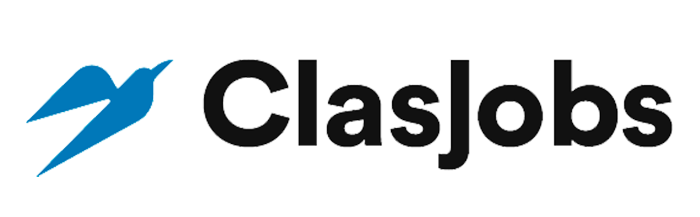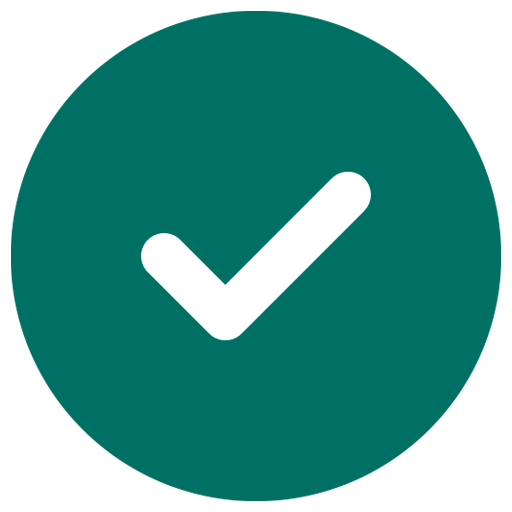Figma Design (UI/UX)
Upwork
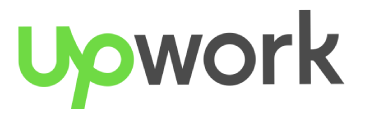
Remoto
•2 days ago
•No application
About
Introduction: We are “Ambiance” (previously known as Homelift), a startup company that has created an AI capable product which revolutionizes the AI space Staging feature and functionality. We have create a tool that not only has that capability but also much more. We need a Figma designer to help bring our vision to life. We plan to build out a website (as the platform) and an Mobile app. Features: • Ai Staging with customizability: • Where you can stage an entire room/space of a home with a templated style or you can choose an object(s) to stage in that space • Ai Staging refinement: • The user will be able to do multiple refinements to the staging the tool creates. Meaning they can go back and add more objects, take out objects, resize objects, change the templated room style to another, take different angled pictures of the same space, etc. • Data Collection: • The Ai staging will be able to bring in pricing information for staged objects from the internet. So for example, it will have multiple listings of that same object found on, Amazon, Walmart, Costco, etc (any big retailer) • Additionally, it will be able to bring in “similar” listings for items that look like that object. An example would be a couch. • These listings will have the URLs in them and some basic information like the item name, website it is found on, and pricing, etc. • Reverse Imaging: • Our platform will be able to utilize reverse image search as well. This is so that if a user sees an object they love, they can take a picture of that object in our platform and be able to find that object and where it is available to buy • They can also either just upload pictures of images that exist in their own home and our platform will try to find that object online if possible • Pricing Categorization: • Our platform should not only bring in that pricing data but it should also be able to filter and sort the listings so that the user can see for example, “sort by price” • Essentially, we want our users to have the capability with our product to make smart purchase decisions and have the headache of finding the best deals reduced. Which is a competitive advantage where we would like to provide extra value to our customers. • Scaling: • Our product will allow users to scale the dimensions of objects so they can get a better idea of cosmetically how an object would look in there selected space. Authentication Pages: Splash Screen: Sign-up • Email • Password Sign-in: • Email • Password • “Sign-in with google” • “Sign-in with Apple” Settings/Profile View: Profile Page • Displays email and name User Flows: We have broken down the user flows in regard to function into two pathways. Below, we have broken down what each pathway for the user flow will look like for a customer utilizing our platform. Pathway 1 – Ai Objects Staging: • Select the room • Upload the image • Now upload/take a photo or multiple images (Note: these images are of the objects that they want either by taking a picture or screenshotting an object they found online – Here we are not asking them about the room style they want) • Optional - Prompt asking where they want to place the object or let AI place it based on it's recommendations • Now once the image is generated then they should be able to refine (meaning adding more objects, placing them how they want, sizing) • Note: Need to have a library section so they can save (Autosave functionality on the backend, camera roll style) • Once the user has generated and is refining then they can save their changes onces they feel the customization is complete for that next template. This way the user is presented with their favorited/saved versions of room templates • The pricing information is presented per object and not per room • There will be pricing information on every object selected for every template • Each object will also have a link to purchase the item on the site (our pricing prompt will also show comparative prices for the same object or similar ones) (Note: Discuss with UI/UX designer • "My Projects" - Dashboard view [N1] - Click single project (spaces categorized) [N2] - "My Templates" page - Click on one of the specific spaces (ex: Ken's bedroom) - Ken's bedroom V1 (iteration) [N3] -Presents the templates for Ken's bedroom [N4] - then they can see the objects Pathway 2 – Ai Space(s) Generation: • Select the room (optional) (Ex: Layout living room 1, living room 2, bedroom 1 - Template 1) • Upload the image (Note: A message may pop up asking user to take a better photo due to lighting or other conditions that may lessen result quality) • In pathway 2 upload one image of the room • Then the slider comes up to select room style and the user is also presented with an optional prompt (Drop down) where they can type in a custom description of their own: • Options: Rustic, Modern, Vintage... • Note: The user can also refine the image even if they selected the pre-selected style, because once they click on the "+" they can edit the description • Ai then generates the image and then they can either (1) edit it by clicking on the "+" icon at the bottom right (which brings back the prompt drop down - The user can also refine the image even if they selected the pre-selected style, because once they click on the "+" they can edit the description) or (2) they can select another pre-selected style from the slider • Saving Process (Note: Same as above): • "My Projects" - Dashboard view [N1] - Click single project (spaces categorized) [N2] - "My Templates" page - Click on one of the specific spaces (ex: Ken's bedroom) - Ken's bedroom V1 (iteration) [N3] - Presents the templates for Ken's bedroom [N4] - then they can see the objects • "Go Back/Home Button" button: • We just want them to be able to modify the template Example of Refinements: • Version 1 (meaning angle 1) • Version 1.2 *Refinement (same angle as angle 1 - but different style selected) • Version 1.3 (Hit Save) • Now they want to upload a new angle • Version 2 (angle 2) • Version 2.1 *Refinement • Version 2.2 *They hit save - Refinement Selected • Version 3 (angle 3) *They hit save • Version 4 (angle 4) *They hit save • Version 4.2 Refinement 1 • Version 4.3 Refinement 2 • Version 4.4 Refinement 3 *Hit Save, becomes primary • Note: Once you select a specific Version # (angle #) that becomes your primary one for that specific template and is the face Navigation Between Pathway 1 and Pathway 2: • When a user, for example, has completed a room(s) with one pathway then they can click on the tab at the bottom in order to utilize the other pathway for another set of template(s) • The tab of "Navigation" will come up when the user is on the "My Templates" page • When user is in "camera roll" the tab for "navigation" will be hidden
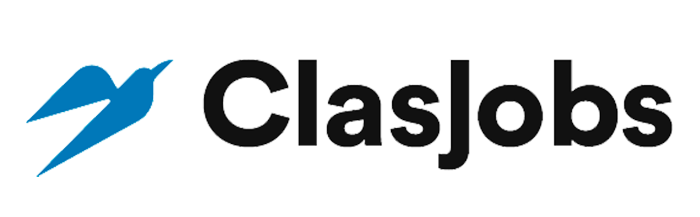

 United States
United States Canada
Canada Mexico
Mexico Argentina
Argentina Brazil
Brazil Peru
Peru Japan
Japan South Korea
South Korea United Arab Emirates
United Arab Emirates France
France Germany
Germany Italy
Italy Portugal
Portugal Spain
Spain Sweden
Sweden Switzerland
Switzerland United Kingdom
United Kingdom Australia
Australia